Lock or hide file, folder & Drive without any software. Page 8.Using gpedit.msc to hide specified drives in computer.ซ่อน Drives โดยการตั้งค่า Options ใน gpedit.msc
| ||||||||||||||||||||||
วันศุกร์ที่ 31 สิงหาคม พ.ศ. 2555
Using gpedit.msc to hide specified drives in computer: ซ่อนไดร์ฟโดยการตั้งค่า Options ใน gpedit.msc(Lock or Hide file , folder & Drive without any software. Page 8.)
ป้ายกำกับ:
ซ่อนไดร์ฟ
,
gpedit
,
"Group Policy"
,
"hidden drive"
,
"hide Drive"
สมัครสมาชิก:
ส่งความคิดเห็น
(
Atom
)
-
การตั้งค่า cmd ให้พิมพ์ และแสดงผลภาษาไทย การใช้ cmd, diskpart, Windows PowerS...
-
วิธีการติดตั้งภาษาไทย และภาษาอื่นๆใน MS Office 2016 วิธีทำ 1. ให้คุณดาว...
-
Windows7 Advanced Boot Options. Start computer in safe mode Safe mode is a troubles...


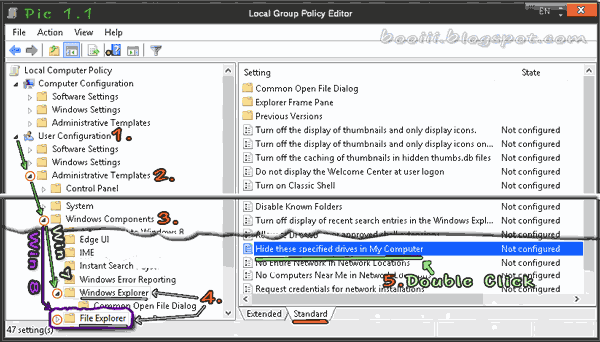







ไม่มีความคิดเห็น :
แสดงความคิดเห็น