วันจันทร์ที่ 8 เมษายน พ.ศ. 2556
Setting the time to Shutdown, Restart, Lock off & Other Command with Command DOS
ป้ายกำกับ:
Hibernate
,
Lock off
,
Restart
,
"Setting time"
,
Shutdown
,
"Shutdown command DOS"
,
"Shutdown Parameter"
,
Sleep
สมัครสมาชิก:
ส่งความคิดเห็น
(
Atom
)
-
วิธีการติดตั้งภาษาไทย และภาษาอื่นๆใน MS Office 2016 วิธีทำ 1. ให้คุณดาว...
-
การตั้งค่า cmd ให้พิมพ์ และแสดงผลภาษาไทย การใช้ cmd, diskpart, Windows PowerS...
-
Windows7 Advanced Boot Options. Start computer in safe mode Safe mode is a troubles...



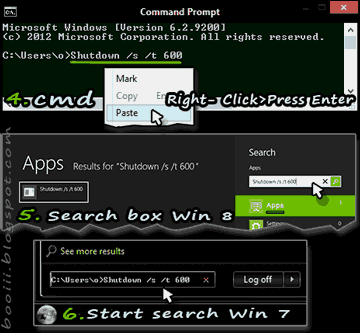
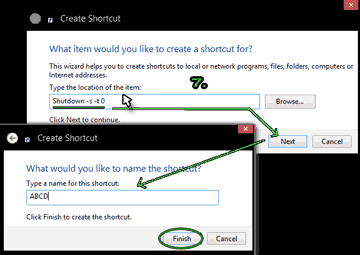






ไม่มีความคิดเห็น :
แสดงความคิดเห็น